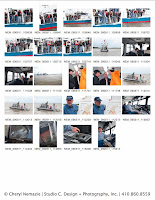
Every time I finalize a client's project, my skin crawls when I get to the contact sheet.
I use Peter Krogh's DAM format for naming my images, so it's imperative I include contact sheets with the file names for easy reference by the client. One time, a client asked for additional contact sheets, and I had to recreate and print them all over again. Well, for me, inconvenience is the mother of invention, so from that point on, I began including contact sheet .pdfs on every client's dvd of images.
Lightroom makes creating and printing contact sheets a breeze. Saving them as a .pdf, however, has always been a different matter. Think spinning balls and time for brewing a fresh cup of tea, catching up on filing, and cleaning out the email inbox. More often than not, it resulted in a major Lightroom crash. [shudder]
Ever tenacious when it comes to overcoming computer hang-ups, I finally unearthed a simple little phrase yesterday in yet another google search: "Creating your Contact Sheet in draft mode will drastically improve the speed of creation." Thanks to Rob Sylvan's entry on the blog Lightroomers I now have enough time to blog about all things photography! (Thanks, Rob!) I promptly found him on Twitter so I can stay up-to-date on all of his future tips.
Here is how I save contact sheets: (mac G5 running system 10.5.7): From the Lightroom 'Print' module, I check the box for 'draft mode' found in the settings pane running down the right side of the window. Then, I click on print. At the bottom left of the screen, click on the 'pdf' button > save as .pdf. I leave the settings at the default and click okay.
Yesterday, by simply checking the 'draft mode', 6 pages of contact sheets were saved as .pdf in less than 30 seconds. Sure beats three hours.



[sure beats three hours.]
ReplyDeleteI'll say! I don't s'pose "export as .pdf" is an option? It's the command that finally saved my sanity while working in Quark...
Lightroom 3.2 and Distiller 9 on my machine yet still had major problems with printing to Adobe PDF from one of the contact sheet templates in the Print Module. Reading through some info on the Adobe Forum I discovered a solution that has made all the difference. Just to clarify that I had already ticked the Draft Quality option in LR but to no avail. To sort out the problem what I did was to go to Page Setup in LR, and then choose Adobe PDF as the printer. Then I went to Properties, and in the Paper/Quality Tab I selected Advanced. I made sure the ICM Method was set to 'ICM handled by Host System', and then changed the DPI from 1200dpi to 600dpi. This is apparently where the actual problem lies. Setting it to 600dpi makes all the difference. I clicked OK and then returned to the Print Module and chose PrintOne. The contact sheet took only a few seconds to appear in Acrobat and it looked picture perfect. Finally! A solution! I read in the Forum that some people had set the ICM Method to ICM disabled. Try it if you need to. Good Luck...
ReplyDeletebrilliant, thank you.
ReplyDelete